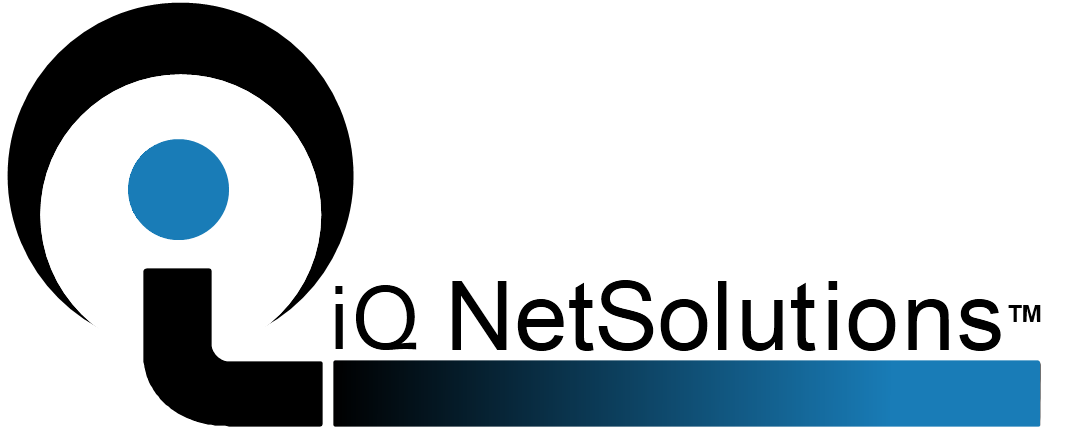VistaPoint’s Presence-Based Phonebook
Providing switchboard operators and receptionist with the most accurate staff, student, and patient directories is vital to delivering efficient customer service and responding to code calls. Each VistaPoint attendant Console contains a built-in External Directory Panel (phone book).
[spacer]
[spacer]
Flexible Layout
The External Directory panel can be positioned inside the console’s main window wherever the user chooses. You can even undock the panel and place on its own monitor. The panel’s content can vary from viewing a single directory or multiple directories using a variety of connectors. Each connection type can be any combination of LDAP, CUCM, ODBC, EPIC, or .csv file(s). You can have as many different connections as needed.

[spacer]
[spacer]
[spacer]
Phone Book Features
[spacer]
-
-
Simultaneously search any Active Directory, UCM Directory, ODBC, or .csv files
-
-
-
Single directory view or setup a tabbed view for each individual directory
-
-
-
Restrict content based on user object attributes
-
Additional search fields can be added based on permitted attributes
-
-
-
Show/Hide columns as needed
-
-
-
Position columns in the order of preference
-
-
-
Highlight and/or color-code groups based on department, location, specialty, and more
-
-
-
Shows device status, presence, and Status Notes (Jabber)
-
Drag-and-drop and click-to-call are fully supported
-
-
[spacer]
[spacer]
[spacer]
Dynamic Directory with Drag and Drop Call Transfer
Console users can quickly locate the requested party and then drag and drop the caller to complete the call. Optionally, the user can right-click on any number in the directory to initiate a blind or supervised transfer, redirect the caller to voicemail, or park. In addition to contact information, the Phonebook will display the status of all monitored devices (idel, busy, DND, etc.) and the status note for each individual. Status notes are retrieved directly from Jabber, MS Lync, MS Exchange. Each Console user can insert or modify status notes providing call handling directions and/or availability of the individual.
[spacer]
For customers transitioning from older PBXs to Cisco (i.e. Mitel, Avaya, Nortel PBX), you can create a directory of those extensions so that console users can quickly locate and transfer callers using drag-and-drop or right–click. This has been a proven method of supporting disparate systems during long migration periods.
[spacer]
[spacer]
[spacer]
Take a closer look at some of the VistaPoint Phonebook details:
[spacer]
[spacer]
[tabs]
[tab title=”Directory Connectors
” style=”font-size:14px;”]
The External Directory can support multiple disparate connections. These connections can be viewed as a single phone book using global search, or tabbed so that each directory can be viewed and searched independently. The information retrieved from each connector is defined by the attributes used, as well as the user’s connection and search parameters. The following is a list of available connectors. Keep in mind you can have multiples of each type.
[spacer]
Cisco UCM Directory – This connector is used to search Cisco UCM directory
LDAP Connector – This connector is used to search any number of Active Directories
ODBC Connector – This connector is used to search ODBC-compliant database(s)
.csv Connector – This connector is used to connect to and search any .csv file(s)
[spacer]
[/tab]
[tab title=”Displaying Directories
“]
Once all directories have been configured, you can choose to view them as follows:
Common Phone Book – all directories are combined into a single searchable directory.
Tabbed Phone Book – each directory is associated with a tab so that the operator can choose which directory to search when processing calls
Multi-Panel – each directory is displayed in its own panel as seen here:

[/tab]
[tab title=”Mobile Devices
“]
The Phone Book is able to display the status of any mobile device that is listed inside the directory and connected to a monitored Cisco device. Here you see the mobile phone is listed as being busy because it is connected to a Cisco phone that is being monitored as a CTI device.
Note: We do not monitor mobile devices that are not listed inside the directory and/or connected to a Cisco phone/device.
[/tab]
[tab title=”Consoles
“]
We offer two types of server-based consoles:
Client Based – Console Companion is installed on the operator’s PC, Citrix,XenApp Server, or Terminal Server.
Browser Based – WebConsole is launched from within a supported browser.
[spacer]
Web Console Advantages
-
- Server-only installation – no need to touch the desktop
-
- Supports Cisco phone, Jabber, or IPC
-
- WebConsole is a dashboard for accessing web-based services
-
- Centralized Administration and upgrades
-
- Web Console supports the following add-on modules:
-
- Secure SMS Messaging via TigerText
-
- Call Tracker – real-time data collection
-
- Call Assist – provides prompts and procedures for call handling
-
- Embedded Jabber audio, video, and IM
-
- Multiple BLF Group Panels
-
- Multiple Phone Book Panels
-
- Fully integrated with InformaCast to expedite emergency notifications
- VIP with HA option is supported for mission-critical deployments
[/tab]
[tab title=”Software
“]
VistaPoint Cisco bundle –Includes all server software and one Console license.
Additional seat licenses required for each concurrent Console user.
Cisco UCM versions supported: 6.x – 11.x
[/tab]
[/tabs]
[spacer]
[spacer]
Ready to get started with the VistaPoint ACD Module?
Call 209-245-5500 x1103 or Contact Us
[spacer]
[spacer]
Want to learn more about the VistaPoint ACD module, including a full feature list and requirements? Visit the VistaPoint ACD Module Features page.
[separator line=”yes” margin=”40″]